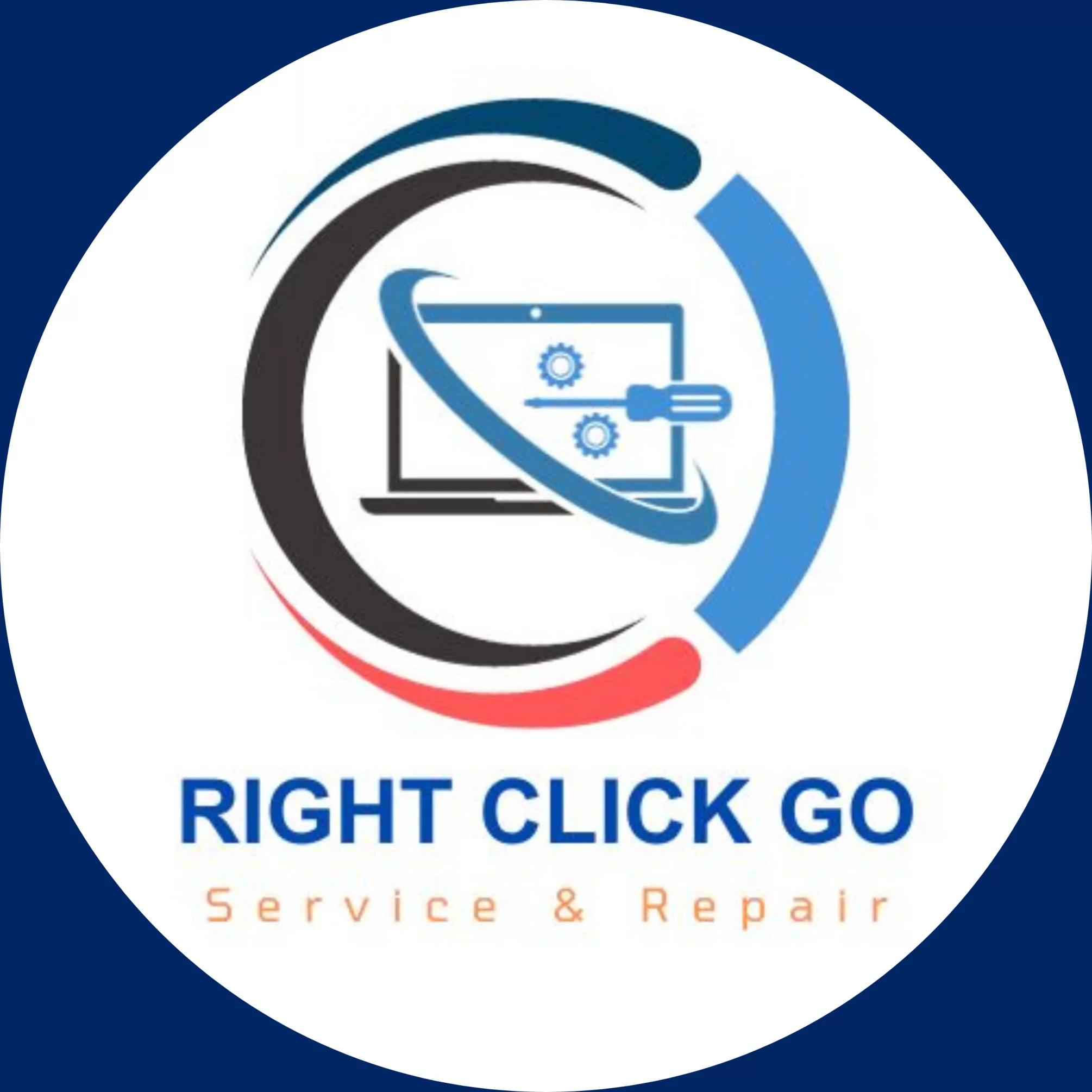Effective Solutions for Computer Virus and Malware Infections
Handling a Virus or Malware Infection on Your Computer
Since establishing my computer repair service several years ago, I’ve encountered various computers infected with viruses or other malware. A common denominator among these situations is that users often didn’t realize how their computers got infected. This article explores steps you ought to take when you suspect your computer has been compromised.
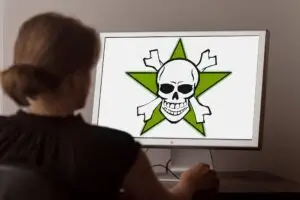
Detecting if Your Computer is Infected
The signs of a computer virus or the presence of other malware may vary, but here are common symptoms I’ve dealt with:
– The computer running exceptionally slowly.
– Unexpected pop-up screens.
– Difficulty establishing an internet connection.
– Computers issuing warnings or exhibiting unusual activities.
While these symptoms are typical, there are other signs to watch out for. Irregular computer behavior usually signifies possible malware infection. A case in point I encountered was an iMac that was selectively connecting to particular websites, due to the presence of malware.
Understanding How Your Computer Gets Infected
Computers can be infected with viruses or malware, either conspicuously or subtly. An overt example is ransomware, usually activated by clicking on an email attachment, which locks your files and demands payment to restore access.
Typically, malware infiltrates computers through unsolicited emails, by visiting infected sites, or during the installation of other software. Unwitting installations happen when people proceed with software installations without scrutinizing prompts about additional software.
Getting Rid of Malware from Your Computer
The main malware removal strategies are via anti-malware software scans or reinstallation of the computer’s operating system.
Anti-malware Software
Using multiple respected anti-malware tools simultaneously enhances the chances of detecting and eliminating malware.
My personal preferences are:
– Malwarebytes – offers comprehensive malware and spyware removal.
– Bitdefender – offers comprehensive antivirus and anti-malware protection. It can scan for any potential threats in your system, block dangerous websites, and protect against phishing and fraud attacks. It also provides advanced threat defense through behavioral detection technology. Bitdefender can also offer multi-layer ransomware protection, privacy Firewall, VPN, and parental control features.
– Kaspersky – provides real-time protection against various types of malware. It can perform network attack blocking, automatic updates, and system scans for threats. Kaspersky also offers features such as anti-phishing, email spam filtering, and protection of your online privacy. With its Safe Money feature, it ensures secure online transactions. Kaspersky software also provides parental controls, password management, file encryption, and backup utilities.
To rev up performance when conducting scans, it’s advisable to update to the latest versions, boot into safe mode, and use disk cleanup tools. Download RKill to terminate known malware processes for efficient scanning. It’s also advisable to disable any existing anti-virus software during the scan.
Reinstalling Windows
For a guaranteed eradication of viruses or malware, erasing your hard drive and reinstalling the operating system is advisable.
In Conclusion
Once you’ve undertaken either of the malware removal methods, your computer should be functioning optimally. You may choose to uninstall or upgrade the anti-malware software used, or retain default protection provided by Microsoft Defender Antivirus for Windows 10/11 users, and use the scanners as necessary.