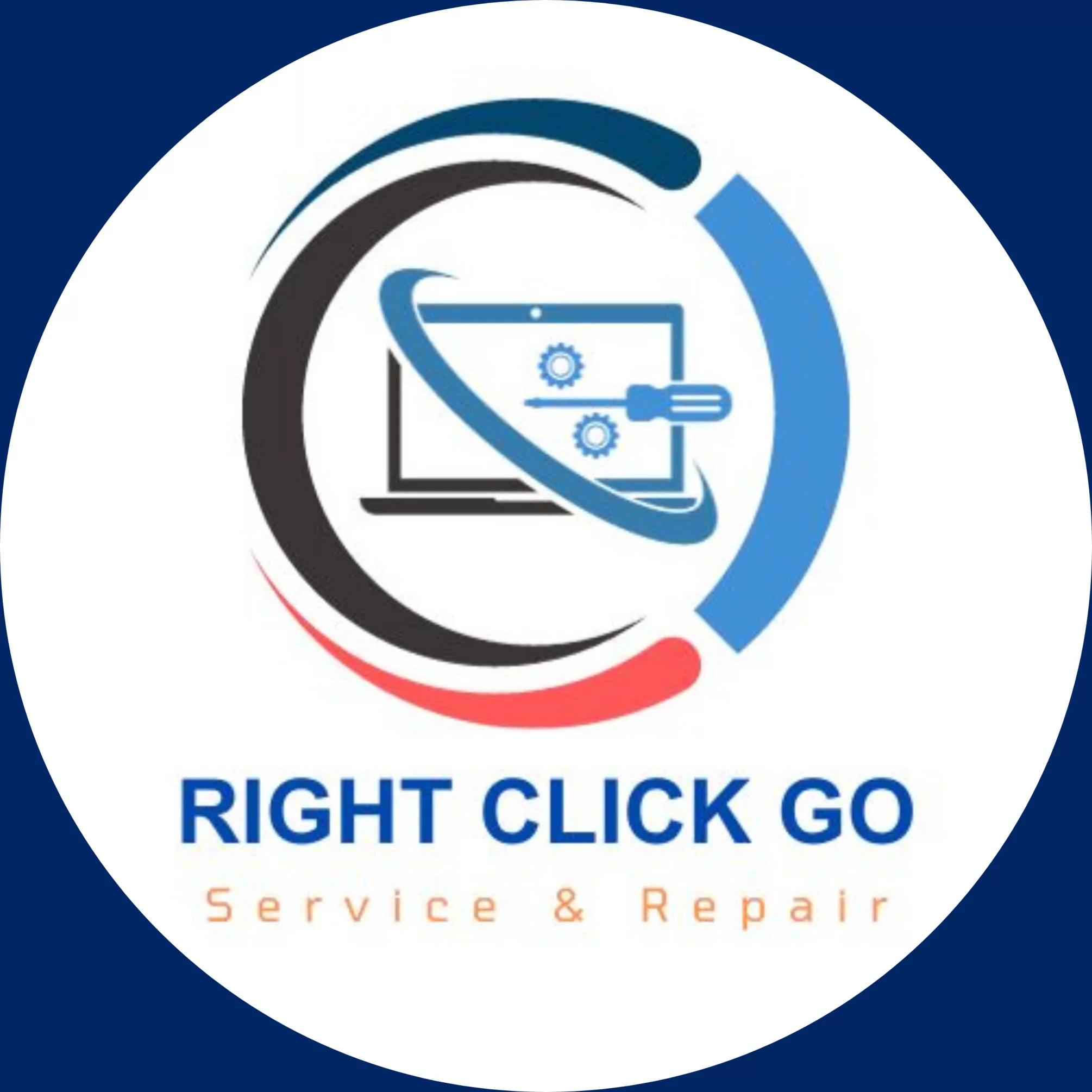Step-by-Step Guide: Installing Google Chrome via Terminal in Kali Linux
How to Install Google Chrome from Terminal in Kali Linux
Ever wondered how to install one of the most used web browsers, Google Chrome, via a terminal in Kali Linux? If your answer is yes, then you’ve arrived at the right place! This guide will give you a systematic walkthrough on how to easily install Google Chrome using the terminal command line in Kali Linux.
Understanding the Basics of Terminal in Kali Linux
Before diving into the installation process, let’s get ourselves familiar with the basics. Kali Linux, originally designed for digital forensics and penetration testing, is a Debian-derived Linux distribution, whereas a terminal, or a command line, is a text-based interface for Linux distributions. Working with the terminal can seem complicated but it’s actually a powerful and in-depth tool for using Linux, offering more flexibility and control.
Steps for Installing Google Chrome via Terminal in Kali Linux
#### Update your system
It’s a good practice to start with updating your system. Open the Terminal, and input the following command:
“`
sudo apt-get update
“`
Let the system complete updating.
#### Download Google Chrome
Next, download the Chrome package using the wget command as follows:
“`
wget https://dl.google.com/linux/direct/google-chrome-stable_current_amd64.deb
“`
Sit back and let the system download the package.
#### Install the Google Chrome Package
Once the download is complete, install it using the dpkg command as follows:
“`
sudo dpkg –i google-chrome-stable_current_amd64.deb
“`
If you get any dependency errors, don’t worry – we will fix them in the next step.
#### Fixing dependency errors
To fix the dependency errors, input the following command:
“`
sudo apt install -f
“`
Wait while the system downloads and installs the required dependencies.
Congratulations! By now, you should have successfully installed Google Chrome on your Kali Linux. To open Google Chrome, simply type ‘google-chrome’ in the terminal.
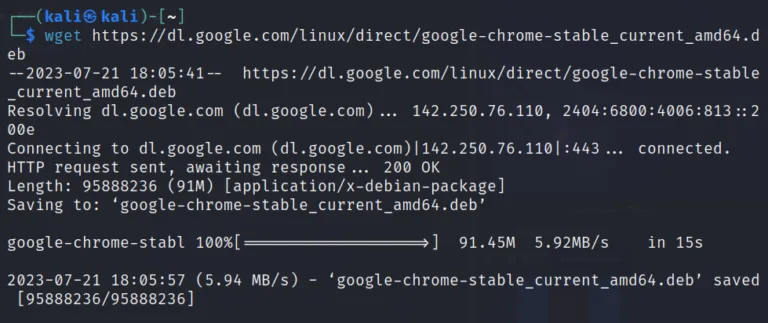
Troubleshooting Tips for Google Chrome Installation in Kali Linux
Sometimes, you may encounter installation issues, mostly due to network problems or interruptions during the installation process. If you encounter these issues, don’t feel overwhelmed. Most issues can be fixed simply by restarting the process from downloading the Google Chrome package.
That’s it! This guide got you through the steps for installing Google Chrome via Terminal in Kali Linux. Harness the power of the terminal – it may seem intricate but has much to offer to optimise your Linux experience. Enjoy browsing on Google Chrome on your Kali Linux system!