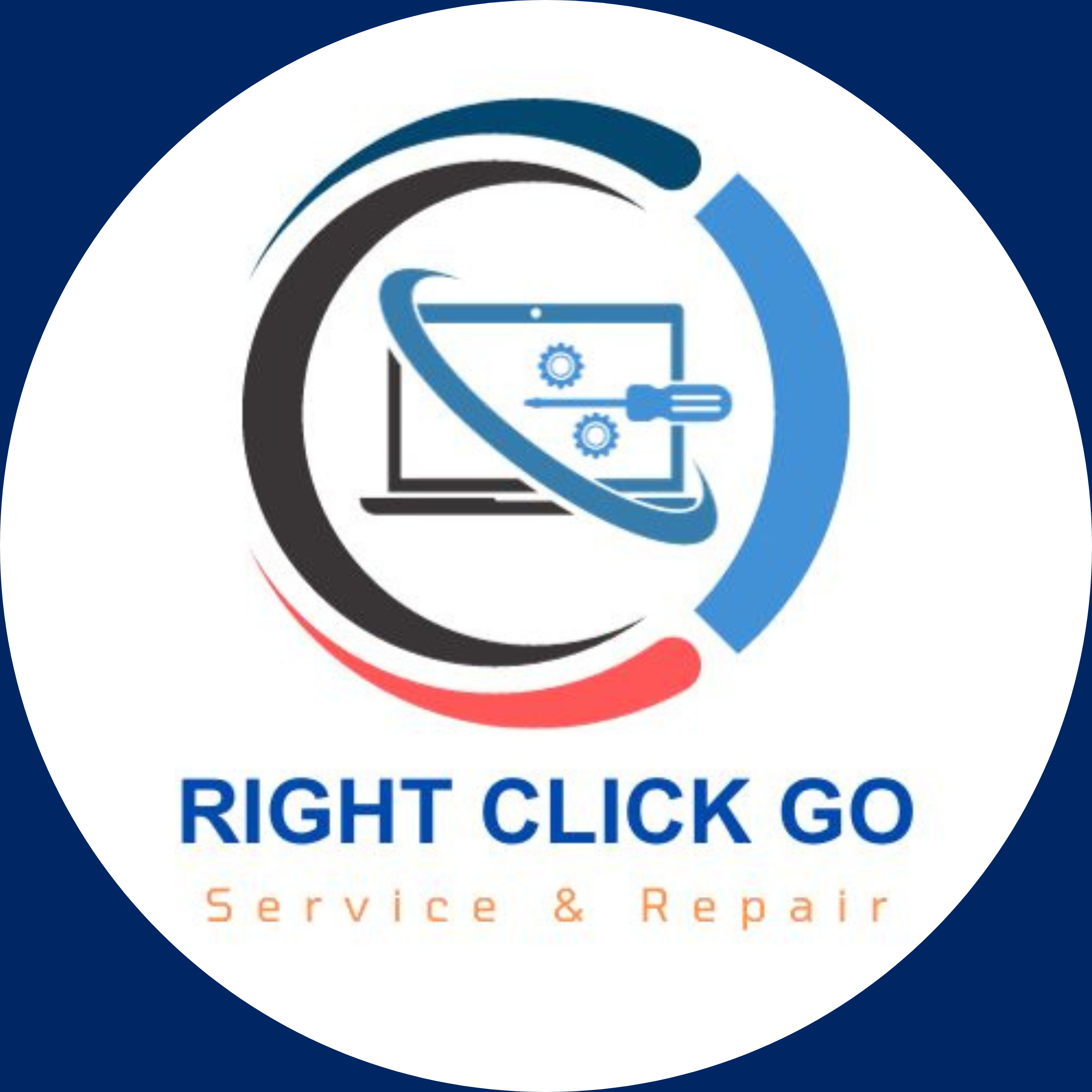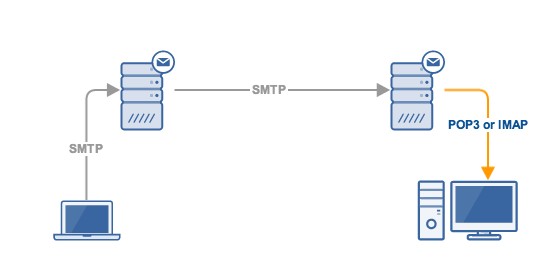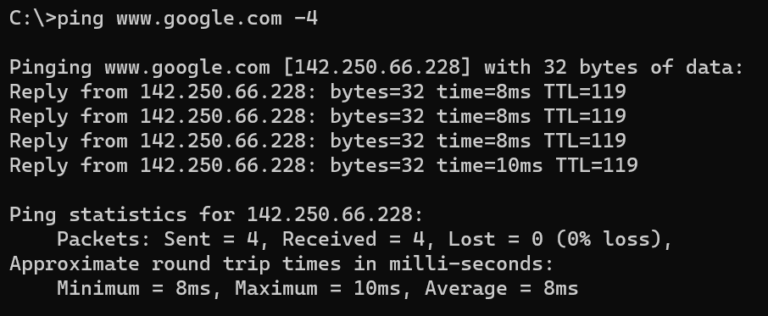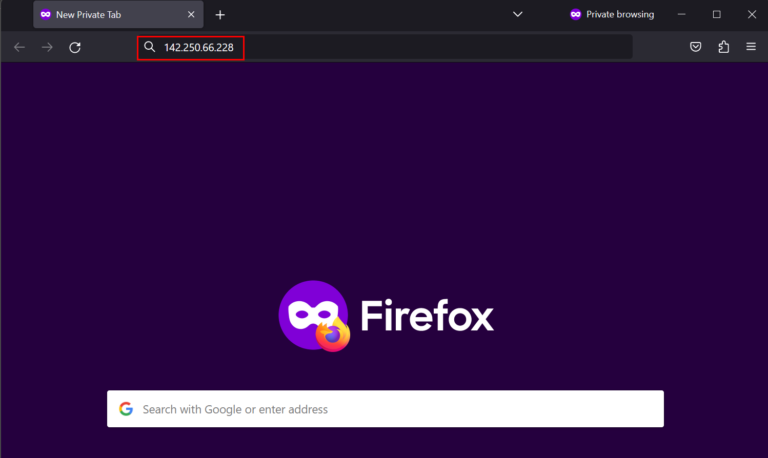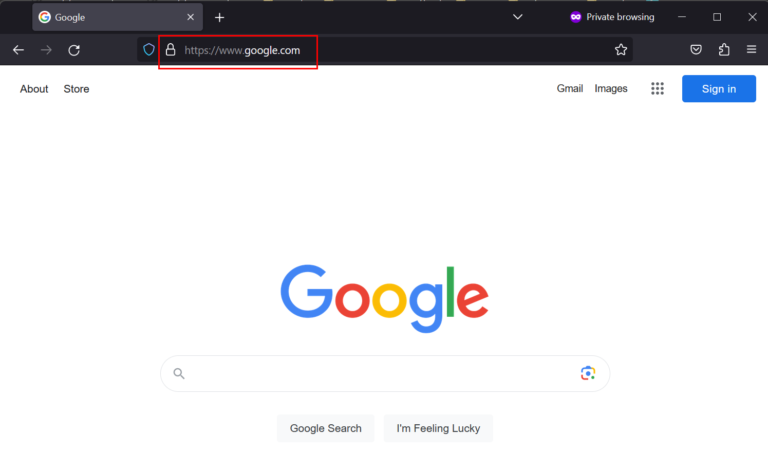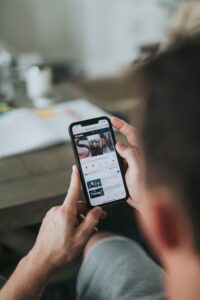Different Types of UPSs
Choosing the Right UPS: Exploring Different Types and Factors to Consider
Uninterruptible power supplies (UPSs) are essential for protecting electronic equipment from power outages and surges. However, not all UPS systems are the same. There are various types of UPS units, and it’s crucial to choose the right one based on your specific needs. In this comprehensive guide, we’ll cover the key factors to consider when selecting a UPS unit, including power type, physical configuration, and outlet compatibility.

Understanding UPS Types
Not all UPS systems are the same. UPS systems are divided into three types based on how power flows through the unit: standby, line-interactive, and online double-conversion
- Standby UPS: Protects against power surges and provides battery backup in the event of a power outage. AC power passes through the unit under normal conditions and switches to battery mode when a power failure is detected
- Line-interactive UPS: Provides battery backup and power conditioning, which eliminates voltage fluctuations. AC power passes through a voltage regulator, which corrects low and high voltages as needed, and switches to battery backup mode when a power failure is detected
- Online double-conversion UPS: Continuously converts incoming AC power to DC power and then back to high-quality AC power, free from voltage fluctuations and other distortions common in grid power. This type of UPS system provides the highest level of protection available
Difference Between Voltage and Power
Three-Phase Power vs. Single-Phase Power
Power is generated in three-phase (feed), which is more efficient for large power consumption facilities like data centers, industrial complexes, hospitals, etc. Smaller offices typically receive single-phase power. When choosing a UPS, it’s important to match it to the type of power your facility receives.
Split-Phase UPS
Some UPS units can handle both three-phase and single-phase power, known as split-phase UPS. This flexibility can be valuable in certain scenarios.
Investigation Required
To select the right UPS, you must determine whether your facility receives three-phase or single-phase power. Consulting with building maintenance or an electrician is necessary for this assessment.
Physical Aspects of UPS Units
UPS units come in two main physical configurations: standalone and rackmount. You need to decide which type suits your specific setup and preferences.
Outlet Compatibility
Ensure that the UPS unit you choose has outlets compatible with the voltage requirements of your equipment. Mismatching voltage can lead to compatibility issues and problems.