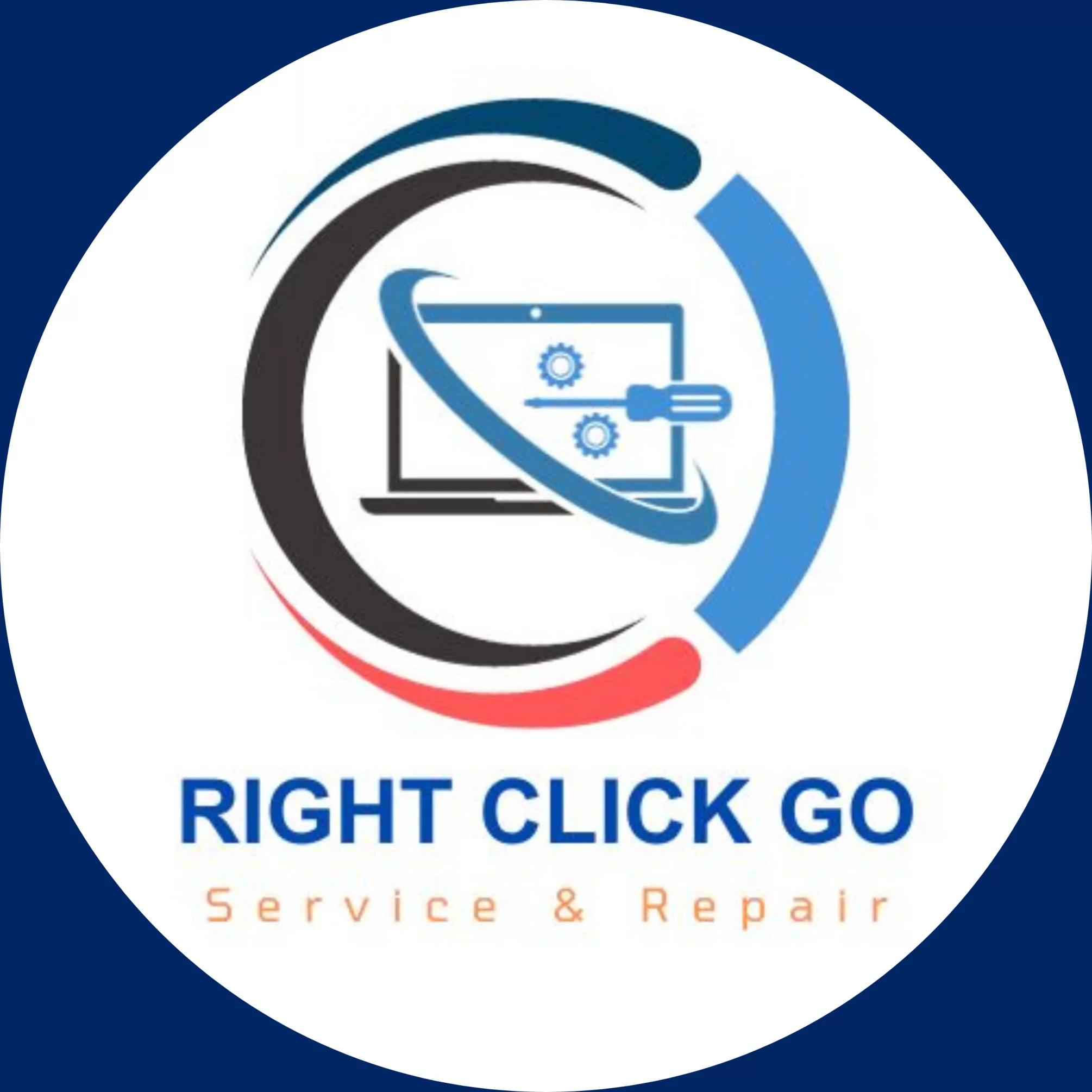How to Check the Maximum RAM Capacity of Your Computer
How to Check the Maximum RAM Capacity of Your Computer
Are you looking to upgrade the RAM on your computer for improved performance? Before you do, it’s essential to understand the maximum RAM capacity that your computer can handle. By knowing this information, you can ensure that you don’t add more RAM than your system can support. In this blog post, we will guide you through the steps to check the maximum RAM capacity of your computer, whether it’s a laptop or desktop.
Step-by-Step Guide to Checking Maximum RAM Capacity
Accessing the Command Prompt
To begin, you’ll need to open the Command Prompt on your computer. Press the Windows key and R simultaneously to open the Run dialog box. Type “cmd” in the search box and press Enter. This will open the Command Prompt window, where you can enter the necessary command to check your computer’s maximum RAM capacity.
Using CMD to Check Maximum RAM Capacity
Once the Command Prompt window is open, type the command “wmic memphysical get maxcapacity” and press Enter. This command will query your computer’s memory subsystem and display the maximum capacity of RAM in kilobytes. To convert this value to gigabytes, simply divide the result by 1024. For example, if the maximum capacity displayed is 4096000 kilobytes, you can calculate that your computer can handle up to 4 gigabytes of RAM.
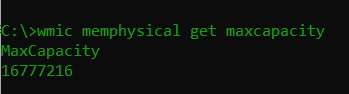
Understanding the Importance of Maximum RAM Capacity
Knowing the maximum RAM capacity of your computer is crucial for several reasons. First, it prevents you from purchasing and installing more RAM than your system can utilize effectively, saving you time and money. Additionally, it ensures that you optimize your computer’s performance by providing it with the right amount of memory it can handle.
Why Knowing the Maximum Capacity is Important
Insufficient RAM can severely impact your computer’s performance. If your system is operating beyond its maximum RAM capacity, it may experience sluggishness, frequent crashes, or an inability to run multiple programs simultaneously. By understanding your computer’s limits, you can decide whether upgrading your RAM is necessary.
The Impact of Insufficient RAM on Performance
Insufficient RAM can lead to decreased productivity and frustration while using your computer. With limited RAM, your computer may struggle to handle memory-intensive tasks such as video editing, gaming, and running virtual machines. Upgrading your RAM to the maximum capacity can significantly improve performance and ensure smoother multitasking.
Benefits of Upgrading RAM to Maximum Capacity
By upgrading your RAM to the maximum capacity supported by your computer, you unlock a host of benefits. With more memory available, you can effortlessly run resource-intensive applications, experience faster response times, and enjoy seamless multitasking. Whether you’re a professional looking to enhance your productivity or a gamer seeking smooth gameplay, increasing your RAM capacity can have a significant impact.
In conclusion, checking the maximum RAM capacity of your computer is essential before considering a RAM upgrade. By following the simple steps outlined in this guide, you can determine the maximum amount of RAM your system can handle. Avoid the pitfalls of insufficient RAM and optimize your computer’s performance by adding the right amount of memory. Upgrade your RAM today and unlock the full potential of your computer.