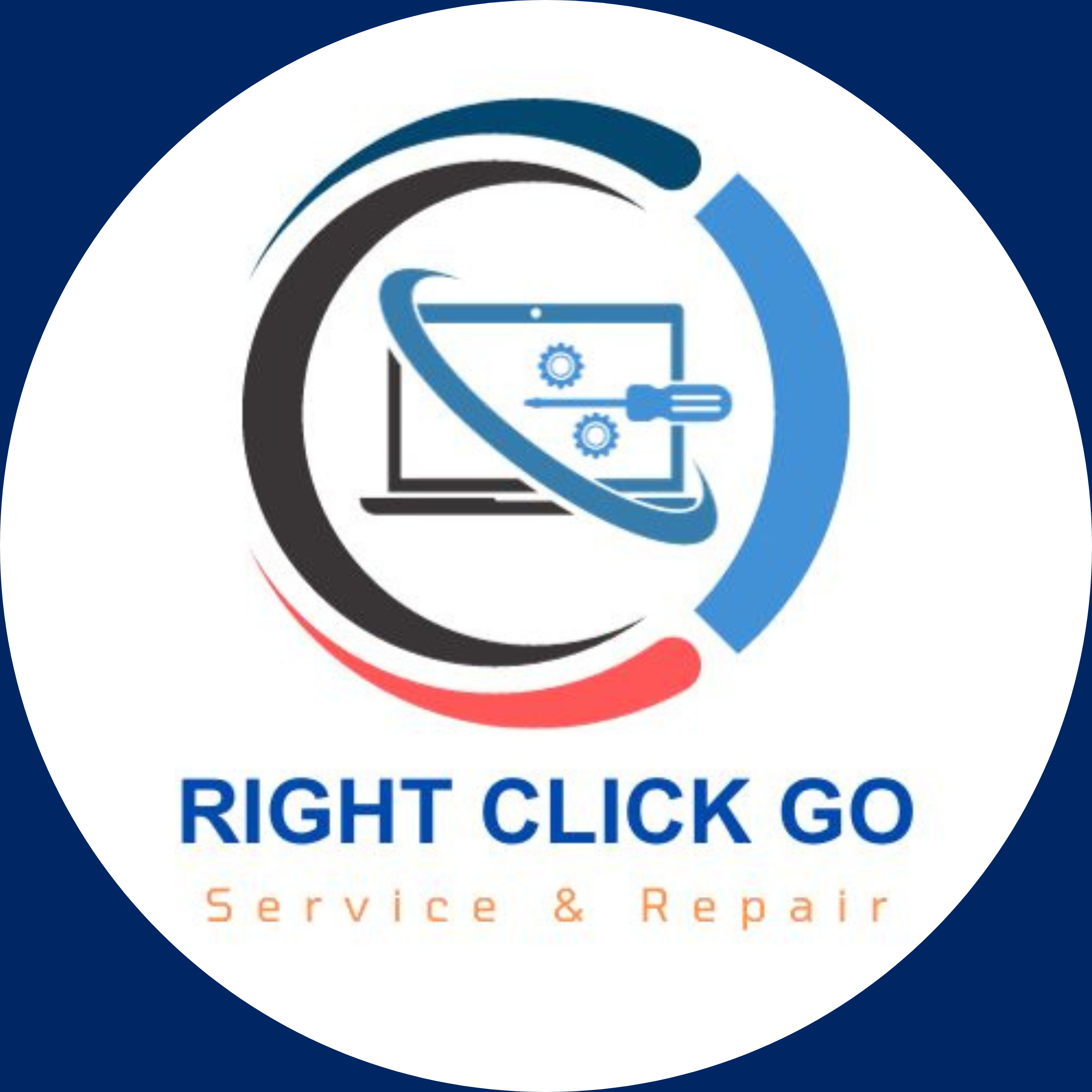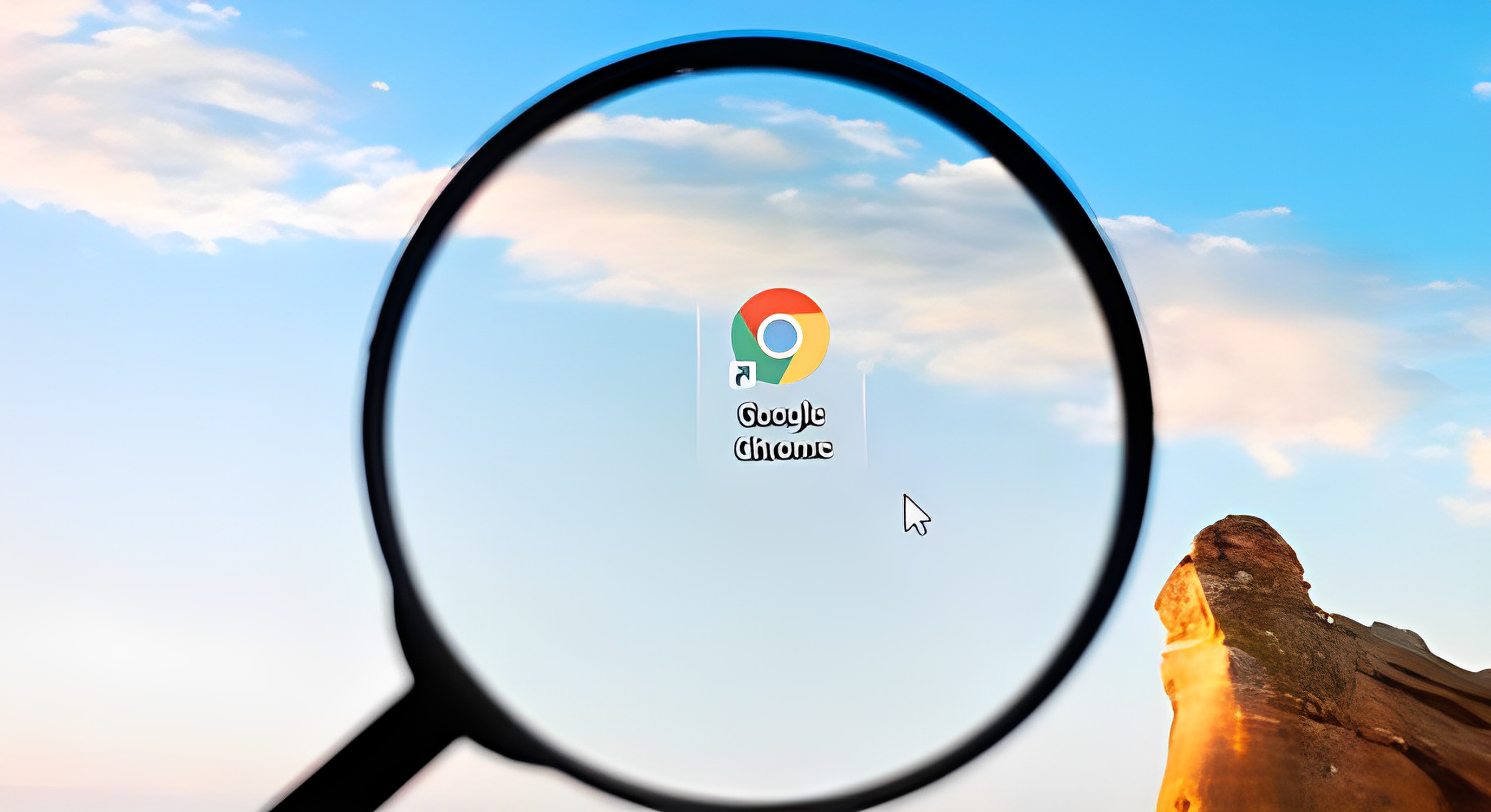Master Google Chrome Keyboard Shortcuts for Windows and MacOS
Table of Contents
ToggleGoogle Chrome Shortcuts: The Ultimate Guide
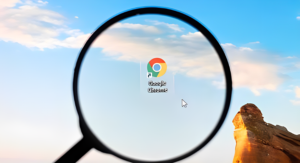
Google Chrome stands as a dominant force in the world of web browsers, boasting a vast user base across the globe. It’s no secret that unlocking the potential of Google Chrome’s keyboard shortcuts can be a game-changer in the way you interact with the web. With these keyboard shortcuts at your disposal, you can seamlessly traverse the digital landscape, accomplish tasks with lightning speed, and elevate your overall productivity to new heights. Join us on a journey to harness the full potential of Google Chrome and make your web browsing experience a breeze.
Why Keyboard Shortcuts are Important in Google Chrome
Keyboard shortcuts are invaluable tools for streamlining your workflow and enhancing task efficiency. By reducing the time you spend navigating menus and settings, they contribute to a significantly more efficient web browsing experience. These shortcuts empower you to accomplish tasks with ease and speed, ultimately elevating your overall productivity as you navigate the digital realm.
Comprehensive Guide to Google Chrome Shortcuts
Tabs and Windows
| Action | Windows | Mac |
|---|---|---|
| Open new window | Control + N | Command + N |
| Open a new Incognito window | Control + Shift + N | Command + Shift + N |
| Open new tab | Control + T | Command + T |
| Reopen closed tabs | Control + Shift + T | Command + Shift + T |
| Next open tab | Control + Tab / Control + Page Down | Command + Option + → |
| Previous open tab | Control + Shift + Tab / Control + Page Up | Command + Option + ← |
| Jump to a specific tab | Control + 1 to Control + 8 | Command + 1 to Command + 8 |
| Jump to the rightmost tab | Control + 9 | Command + 9 |
| Open home page | Alt + Home | – |
| Previous page in history | Alt + ← | Command + [ / Command + ← |
| Next page in history | Alt + → | Command + ] / Command + → |
| Close current tab | Control + W / Control + F4 | Command + W |
| Close current window | Control + Shift + W / Alt + F4 | Command + Shift + W |
| Minimize window | Alt + Space then N | Command + M |
| Maximize window | Alt + Space then X | – |
| Quit Chrome | Alt + F then X | Command + Q |
| Move tabs | Control + Shift + Page Up / Control + Shift + Page Down | Control + Shift + Page Up / Control + Shift + Page Down |
Address Bar
| Action | Windows | Mac |
|---|---|---|
| Search with default search engine | Type a search term + Enter | |
| Search using a different search engine | Type a search engine name + Tab | |
| Add www. and .com to a site name (current tab) | Type a site name + Control + Enter | |
| Add www. and .com to a site name (new window) | Type a site name + Control + Shift + Enter | |
| Open a new tab and perform a Google search | Type a search term + Alt + Enter | – |
| Open website in a new background tab | – | Type a web address + Command + Enter |
| Jump to the address bar | Control + L / Alt + D / F6 | Command + L |
| Search from anywhere on the page | Control + K / Control + E | – |
| Remove predictions from address bar | ↓ to highlight + Shift + Delete | |
| Move cursor to the address bar | Control + F5 |
Webpages
| Action | Windows | Mac |
|---|---|---|
| Control + P | Command + P | |
| Save | Control + S | Command + S |
| Reload | F5 / Control + R | – |
| Force Reload | Shift + F5 / Control + Shift + R | Command + Shift + R |
| Stop Loading | Escape | |
| Next Clickable | Tab | |
| Previous Clickable | Shift + Tab | |
| Open File | Control + O + Select File | Command + O + Select File |
| View Source | Control + U | Command + Option + U |
| Bookmark | Control + D | Command + D |
| Bookmark All Tabs | Control + Shift + D | Command + Shift + D |
| Full-screen | F11 | Command + Control + F |
| Zoom In | Control + + | Command + + |
| Zoom Out | Control + – | Command + – |
| Reset Zoom | Control + 0 | Command + 0 |
| Scroll Down | Space / Page Down | Space |
| Scroll Up | Shift + Space / Page Up | Shift + Space |
| Top of Page | Home | – |
| Bottom of Page | End | – |
| Scroll Horizontally | Shift + Scroll Mousewheel | – |
| Previous Word | Control + ← | Option + ← |
| Next Word | Control + → | Option + → |
| Delete Previous Word | Control + Backspace | Option + Delete |
| Open Home | Alt + Home | Command + Shift + H |
| New Email | – | Command + Shift + I |
| Page Setup | – | Command + Option + P |
| Open Console | – | Command + Option + J |
| Web Search | – | Command + Option + F |
Mouse
| Action | Windows | Mac |
|---|---|---|
| Open link (mouse) | Drag link to tab | |
| Open link in new background tab | Control + Click link | Command + Click link |
| Open link and jump to it | Control + Shift + Click link | Command + Shift + Click link |
| Open link, jump to it (mouse) | Drag link to blank tab area | |
| Open link in new window | Shift + Click link | |
| Open tab in new window (mouse) | Drag tab out of tab strip | |
| Move tab to current window (mouse) | Drag tab into existing window | |
| Return tab to original position | Press Escape while dragging | |
| Save webpage as bookmark | Drag address to Bookmarks Bar | |
| Scroll horizontally | Shift + Scroll mousewheel | – |
| Download link target | Alt + Click link | Option + Click link |
| Display browsing history | Right-click Back or click & hold | |
| Switch between maximized/windowed modes | Double-click blank tab area | |
| Make page bigger | Control + Scroll mousewheel up | – |
| Make page smaller | Control + Scroll mousewheel down | – |
| Increase window to full height | – | Double-click blank tab area |
Other Shortcuts
| Action | Windows | Mac |
|---|---|---|
| Open Menu | Alt + F / Alt + E | – |
| Toggle Bookmarks Bar | Control + Shift + B | Command + Shift + B |
| Open Bookmarks Manager | Control + Shift + O | Command + Option + B |
| Open History | Control + H | Command + Y |
| Open Downloads | Control + J | Command + Shift + J |
| Task Manager | Shift + Escape | – |
| Focus on the First Toolbar Item | Shift + Alt + T | – |
| Focus on the Rightmost Toolbar Item | F10 | – |
| Switch Focus | F6 | Command + Option + ↑ / ↓ |
| Open Find Bar | Control + F / F3 | Command + F |
| Next Find Match | Control + G | Command + G |
| Previous Find Match | Control + Shift + G | Command + Shift + G |
| Open Dev Tools | Control + Shift + J / F12 | Command + Option + I |
| Clear Browsing Data | Control + Shift + Delete | Command + Shift + Delete |
| Open Help Center | F1 | – |
| Switch User | Control + Shift + M | Command + Shift + M |
| Open Feedback Form | Alt + Shift + I | Command + Option + Shift + I |
| Enable Caret Browsing | F7 | F7 |
| Skip to Content | Control + F6 | – |
| Focus on Inactive Dialogs | Alt + Shift + A | Command + Option + Shift + A |
| Open Settings | – | Command + , |
| Search Selected Text in the Find Bar | – | Command + E |
| Jump to the Main Menu | – | Control + F2 |
Don’t forget to check out our article on 6 Easy Steps to Seamlessly Integrate Gmail Account and Calendar with Outlook to streamline your email and calendar management. Click here to access the full details.