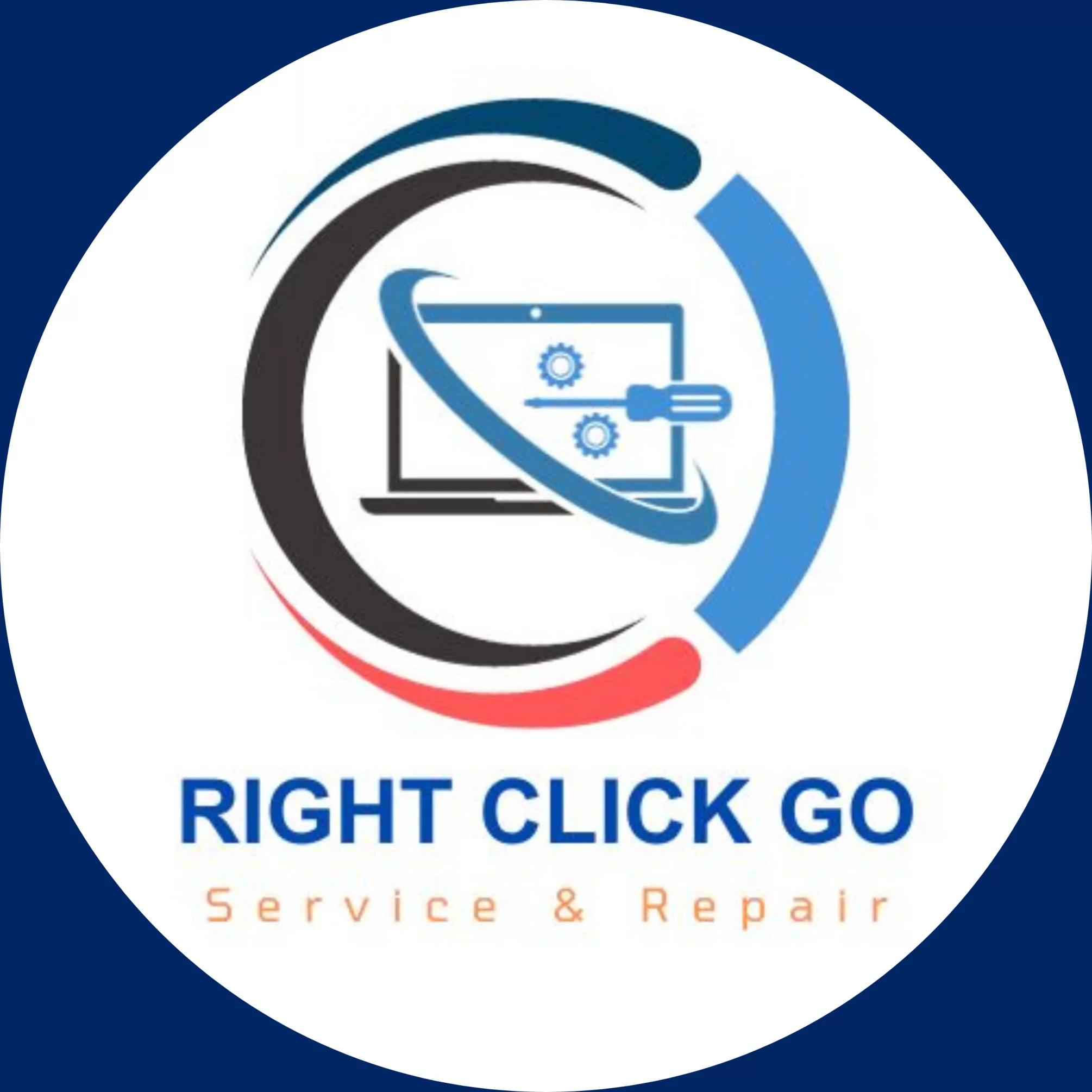How to Recover Passwords on Cisco Devices
Cisco password recovery using ROMMON mode is a process that allows a user to reset the password of a Cisco device that has been locked out due to a forgotten password. This process requires the user to access the device’s ROMMON mode, which is a special boot mode that allows the user to access the device’s firmware. Once in ROMMON mode, the user can reset the device’s password and gain access to the device.
Cisco ROMMON (ROM Monitor) is a bootstrap program that initializes the hardware and boots the operating system software on Cisco routers and switches.
The configuration register in Cisco IOS is a 16-bit register that can be used to control certain aspects of the router’s behavior, such as how the router boots up. It can also be used to enable or disable certain features, such as the ability to boot from a TFTP server.
The steps for Cisco password recovery are:

- Connect to the device via console cable.
- Power cycle the device.
- When the device begins to boot, press the Break key on the keyboard – The router will enter ROMMON mode.
- This break signal will interrupt the boot process and allow the user to access the device’s ROMMON mode.
- To send a break signal using a Putty terminal, press and hold the Ctrl key and press the Break key. This will send a break signal to the terminal.
- At the rommon prompt, type the command “confreg 0x2142” and press Enter.
- This command sets the configuration register to 0x2142, which tells the router to ignore the startup configuration (which holds the passwords and configuration) and boot into ROMMON mode.
- Type the command “reset” and press Enter.
- The command “reset” in ROMMON mode is used to reset the device to its factory default settings (no configuration on the device at all).
- The router will reboot and enter setup mode.
- At the setup prompt, type “no” and press Enter.
- Type “enable” and press Enter.
- Type ”copy startup-config running-config” and press Enter
- This command will copy the startup-config to the running-config, overwriting any existing configuration in the running-config.
- Type “configure terminal” and press Enter.
- Type “enable secret <password>” and press Enter.
- Type “exit” and press Enter.
- Type “copy running-config startup-config” and press Enter.
- Type “reload” and press Enter.
- The router will reboot and the new password will be set.