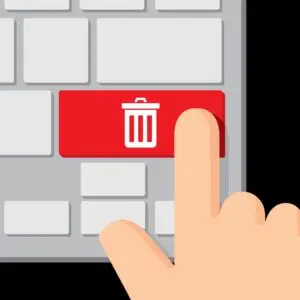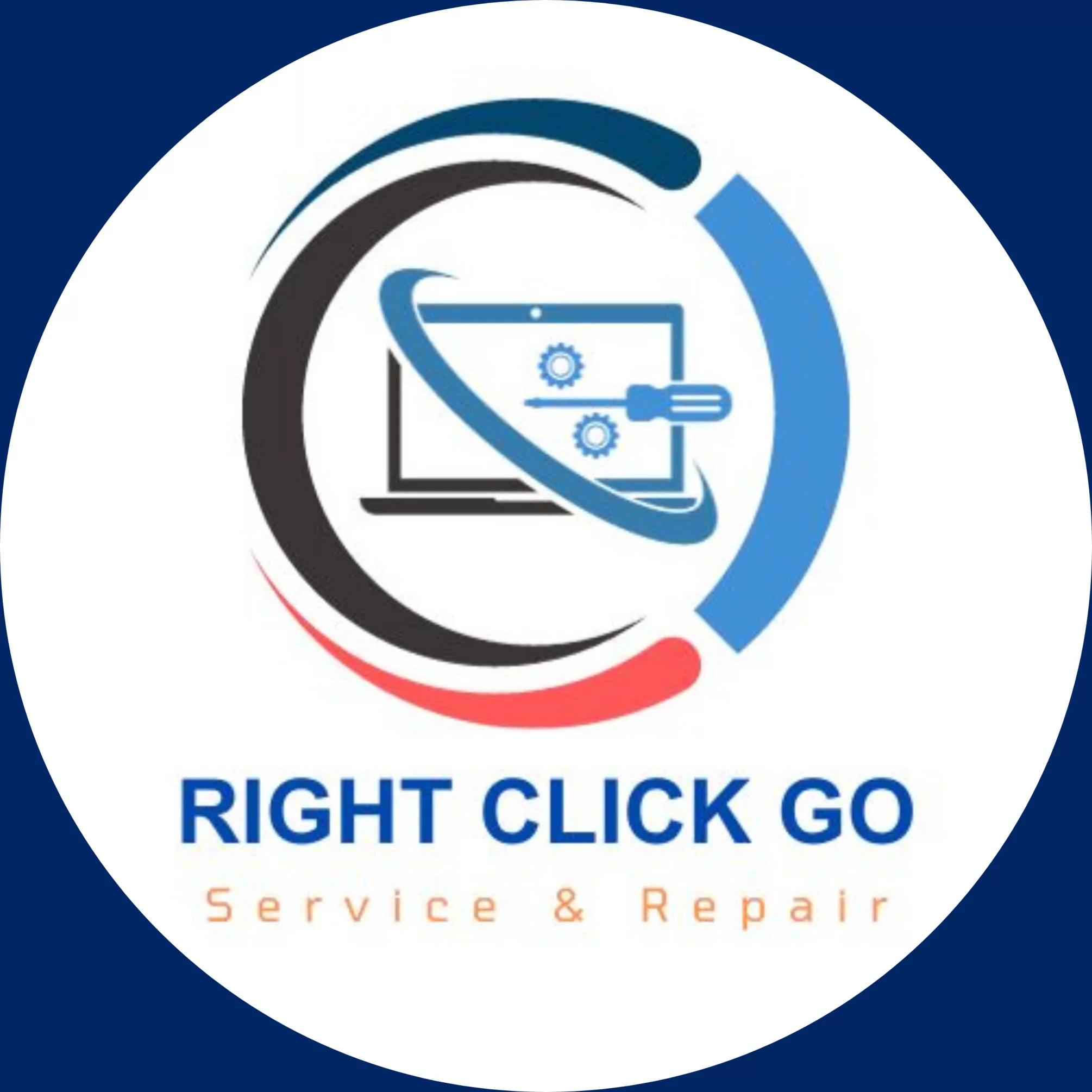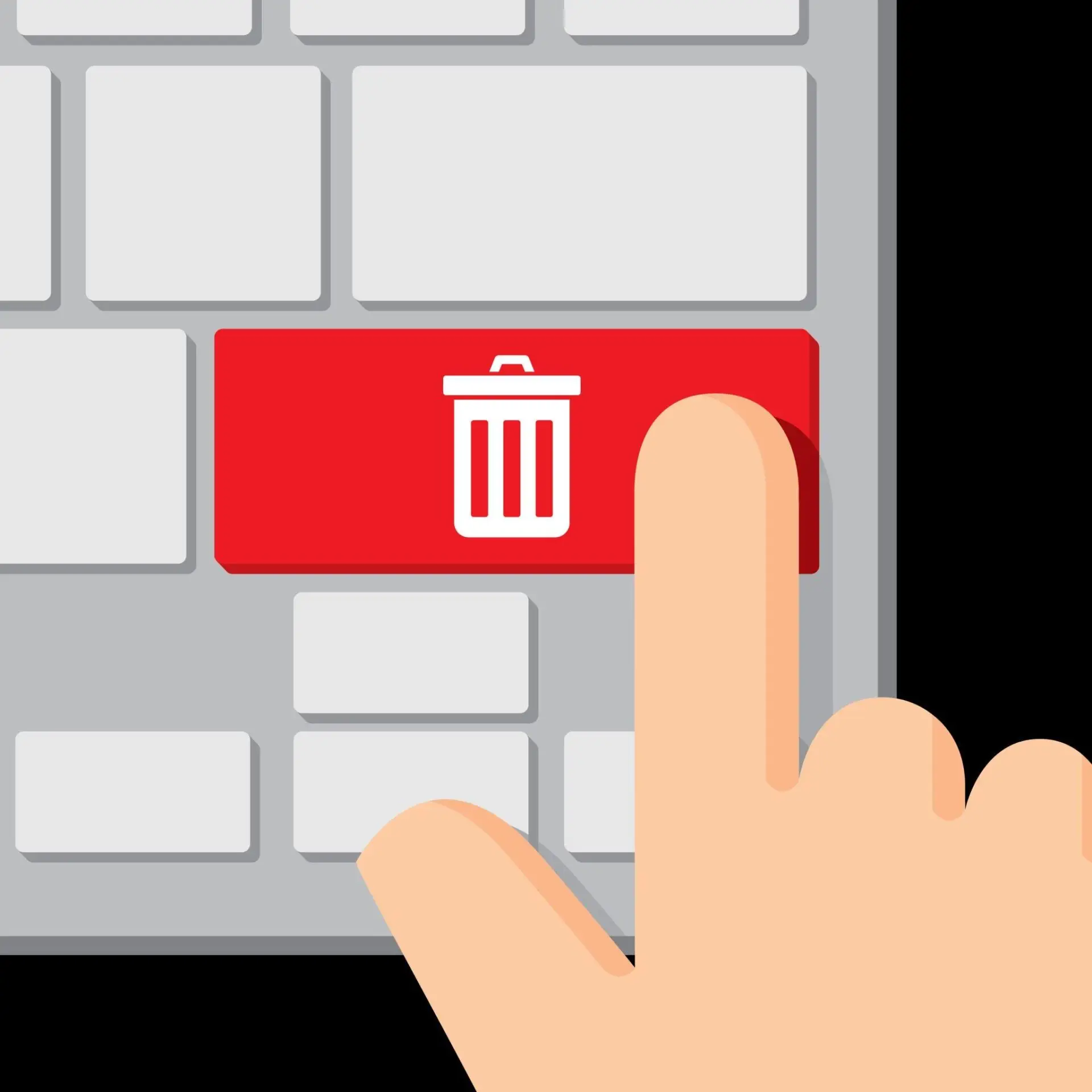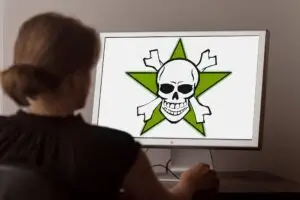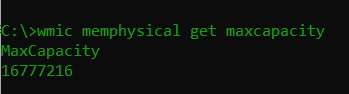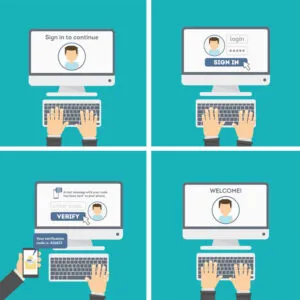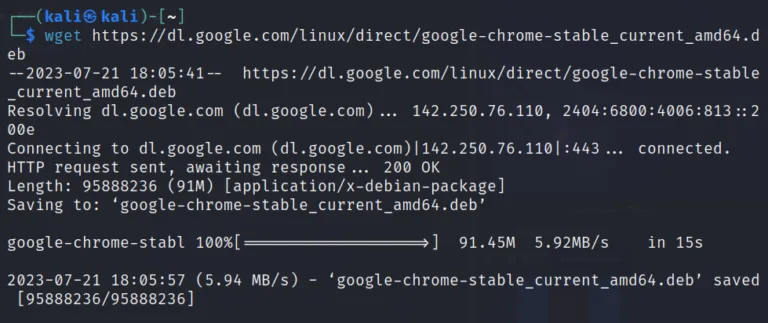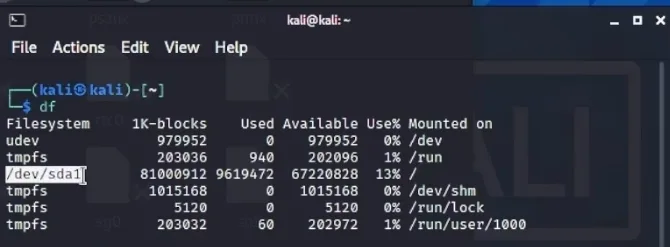10 Essential Tips to Secure Your Router and WiFi Network
As we navigate through the digital age, it’s crucial to prioritize the security of our routers and WiFi networks. With cyber threats constantly on the rise, we must take proactive steps to protect our personal information. By following these 10 essential tips, you can strengthen the security of your network and keep unauthorized individuals at bay.

The first tip is to adjust your router’s settings. By changing the default admin username and password to something unique and complex, you create an additional layer of protection. Remember to use a combination of upper and lowercase letters, numbers, and special characters for a strong password.
Customize Your WiFi Name
Next, consider customizing your WiFi name. Hackers often target networks with generic names, so by giving your WiFi network a distinct and unique name, you make it harder for intruders to identify and gain access.
Disable Network Name Broadcasting
Another important step is disabling network name broadcasting. By default, routers broadcast their network names, making it easier for devices to connect. However, this also makes it easier for hackers to identify and potentially target your network. By disabling network name broadcasting, you hide your WiFi network from unauthorized individuals and increase its security.
Enable Network Encryption
Enabling network encryption is crucial for protecting the data transmitted between your devices and the router. Choose the most advanced encryption protocol available, such as WPA2 or WPA3, to add an extra layer of security to your network.
Enable Network Encryption
If you frequently have guests requiring WiFi access, setting up a guest network is a smart move. By doing so, you keep your guests separated from your main network, preventing them from accessing sensitive files or devices.
Check Your Router’s Firewall
Check your router’s firewall to ensure it is enabled and properly configured. A firewall acts as a barrier between your network and potential threats, providing an additional layer of security. Consult your router’s user manual or contact your service provider for guidance on setting up your firewall.
Use Virtual Private Networks (VPNs)
Consider using Virtual Private Networks (VPNs) for enhanced security. VPNs encrypt your internet traffic and create a secure connection between your device and the internet, making it difficult for hackers to intercept your data. Use a reputable VPN service, especially when accessing sensitive information or connecting to public WiFi networks.
Regularly Update Your Router and Devices
Regularly check for software updates for your router and apply them promptly. Software updates often include important security patches that fix vulnerabilities and improve overall performance. Additionally, keep your devices and computers updated to enhance network security.
Consider Turning Off Your Router When Offline
If you’re going to be offline for an extended period, consider turning off your router. This simple step adds an extra layer of protection by keeping everyone out of your network. However, be mindful of the needs of others in your home who may require constant internet access.
Invest in a New Router
Finally, consider investing in a new router if your current one is outdated or no longer receives firmware updates. Newer models often come equipped with advanced security features and better network performance, reducing the risk of unauthorized access.
Conclusion: Enhance Your Network’s Security Today
In conclusion, securing your router and WiFi network should be a top priority in today’s digital landscape. By following these 10 essential tips, you can significantly enhance the security of your network and protect your personal information. Take action now to safeguard your router and WiFi from potential threats. Remember: prevention is always better than a security breach. Stay safe online!